调试
name: Debugging
Bun speaks the WebKit Inspector Protocol, so you can debug your code with an interactive debugger. For demonstration purposes, consider the following simple web server.
Debugging JavaScript and TypeScript
Bun.serve({
fetch(req){
console.log(req.url);
return new Response("Hello, world!");
}
})
--inspect
To enable debugging when running code with Bun, use the --inspect flag. This automatically starts a WebSocket server on an available port that can be used to introspect the running Bun process.
$ bun --inspect server.ts
------------------ Bun Inspector ------------------
Listening at:
ws://localhost:6499/0tqxs9exrgrm
Inspect in browser:
https://debug.bun.sh/#localhost:6499/0tqxs9exrgrm
------------------ Bun Inspector ------------------
--inspect-brk
The --inspect-brk flag behaves identically to --inspect, except it automatically injects a breakpoint at the first line of the executed script. This is useful for debugging scripts that run quickly and exit immediately.
--inspect-wait
The --inspect-wait flag behaves identically to --inspect, except the code will not execute until a debugger has attached to the running process.
Setting a port or URL for the debugger
Regardless of which flag you use, you can optionally specify a port number, URL prefix, or both.
$ bun --inspect=4000 server.ts
$ bun --inspect=localhost:4000 server.ts
$ bun --inspect=localhost:4000/prefix server.ts
Debuggers
Various debugging tools can connect to this server to provide an interactive debugging experience.
debug.bun.sh
Bun hosts a web-based debugger at debug.bun.sh. It is a modified version of WebKit's Web Inspector Interface, which will look familiar to Safari users.
Open the provided debug.bun.sh URL in your browser to start a debugging session. From this interface, you'll be able to view the source code of the running file, view and set breakpoints, and execute code with the built-in console.
Let's set a breakpoint. Navigate to the Sources tab; you should see the code from earlier. Click on the line number 3 to set a breakpoint on our console.log(req.url) statement.
Then visit http://localhost:3000 in your web browser. This will send an HTTP request to our localhost web server. It will seem like the page isn't loading. Why? Because the program has paused execution at the breakpoint we set earlier.
Note how the UI has changed.
At this point there's a lot we can do to introspect the current execution environment. We can use the console at the bottom to run arbitrary code in the context of the program, with full access to the variables in scope at our breakpoint.
On the right side of the Sources pane, we can see all local variables currently in scope, and drill down to see their properties and methods. Here, we're inspecting the req variable.
In the upper left of the Sources pane, we can control the execution of the program.
Here's a cheat sheet explaining the functions of the control flow buttons.
- Continue script execution — continue running the program until the next breakpoint or exception.
- Step over — The program will continue to the next line.
- Step into — If the current statement contains a function call, the debugger will "step into" the called function.
- Step out — If the current statement is a function call, the debugger will finish executing the call, then "step out" of the function to the location where it was called.
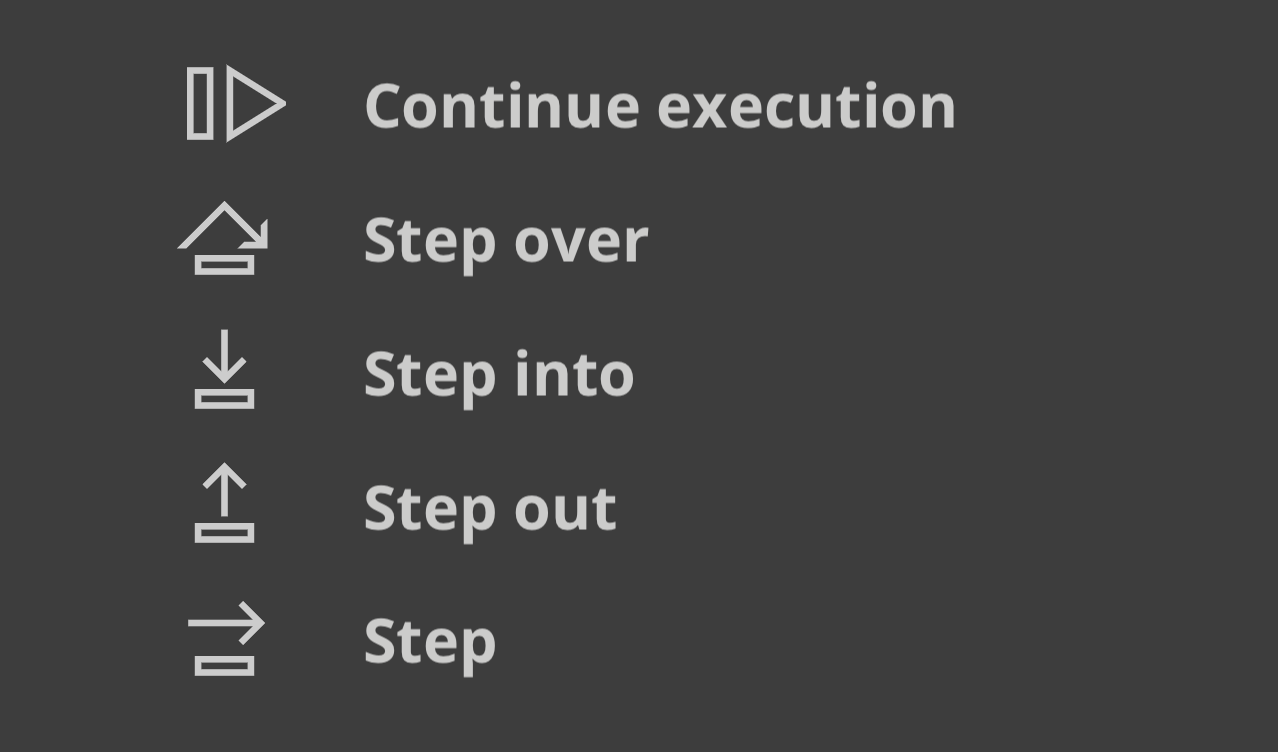
Visual Studio Code Debugger
Experimental support for debugging Bun scripts is available in Visual Studio Code. To use it, you'll need to install the Bun VSCode extension.
Debugging Network Requests
The BUN_CONFIG_VERBOSE_FETCH environment variable lets you log network requests made with fetch() or node:http automatically.
| Value | Description |
|---|---|
curl | Print requests as curl commands. |
true | Print request & response info |
false | Don't print anything. Default |
Print fetch & node:http requests as curl commands
Bun also supports printing fetch() and node:http network requests as curl commands by setting the environment variable BUN_CONFIG_VERBOSE_FETCH to curl.
process.env.BUN_CONFIG_VERBOSE_FETCH = "curl";
await fetch("https://example.com", {
method: "POST",
headers: {
"Content-Type": "application/json",
},
body: JSON.stringify({ foo: "bar" }),
});
This prints the fetch request as a single-line curl command to let you copy-paste into your terminal to replicate the request.
[fetch] $ curl --http1.1 "https://example.com/" -X POST -H "content-type: application/json" -H "Connection: keep-alive" -H "User-Agent: Bun/1.1.14" -H "Accept: */*" -H "Host: example.com" -H "Accept-Encoding: gzip, deflate, br" --compressed -H "Content-Length: 13" --data-raw "{\"foo\":\"bar\"}"
[fetch] > HTTP/1.1 POST https://example.com/
[fetch] > content-type: application/json
[fetch] > Connection: keep-alive
[fetch] > User-Agent: Bun/1.1.14
[fetch] > Accept: */*
[fetch] > Host: example.com
[fetch] > Accept-Encoding: gzip, deflate, br
[fetch] > Content-Length: 13
[fetch] < 200 OK
[fetch] < Accept-Ranges: bytes
[fetch] < Cache-Control: max-age=604800
[fetch] < Content-Type: text/html; charset=UTF-8
[fetch] < Date: Tue, 18 Jun 2024 05:12:07 GMT
[fetch] < Etag: "3147526947"
[fetch] < Expires: Tue, 25 Jun 2024 05:12:07 GMT
[fetch] < Last-Modified: Thu, 17 Oct 2019 07:18:26 GMT
[fetch] < Server: EOS (vny/044F)
[fetch] < Content-Length: 1256
The lines with [fetch] > are the request from your local code, and the lines with [fetch] < are the response from the remote server.
The BUN_CONFIG_VERBOSE_FETCH environment variable is supported in both fetch() and node:http requests, so it should just work.
To print without the curl command, set BUN_CONFIG_VERBOSE_FETCH to true.
process.env.BUN_CONFIG_VERBOSE_FETCH = "true";
await fetch("https://example.com", {
method: "POST",
headers: {
"Content-Type": "application/json",
},
body: JSON.stringify({ foo: "bar" }),
});
This prints the following to the console:
[fetch] > HTTP/1.1 POST https://example.com/
[fetch] > content-type: application/json
[fetch] > Connection: keep-alive
[fetch] > User-Agent: Bun/1.1.14
[fetch] > Accept: */*
[fetch] > Host: example.com
[fetch] > Accept-Encoding: gzip, deflate, br
[fetch] > Content-Length: 13
[fetch] < 200 OK
[fetch] < Accept-Ranges: bytes
[fetch] < Cache-Control: max-age=604800
[fetch] < Content-Type: text/html; charset=UTF-8
[fetch] < Date: Tue, 18 Jun 2024 05:12:07 GMT
[fetch] < Etag: "3147526947"
[fetch] < Expires: Tue, 25 Jun 2024 05:12:07 GMT
[fetch] < Last-Modified: Thu, 17 Oct 2019 07:18:26 GMT
[fetch] < Server: EOS (vny/044F)
[fetch] < Content-Length: 1256
Stacktraces & sourcemaps
Bun transpiles every file, which sounds like it would mean that the stack traces you see in the console would unhelpfully point to the transpiled output. To address this, Bun automatically generates and serves sourcemapped files for every file it transpiles. When you see a stack trace in the console, you can click on the file path and be taken to the original source code, even though it was written in TypeScript or JSX, or has some other transformation applied.
Bun automatically loads sourcemaps both at runtime when transpiling files on-demand, and when using bun build to precompile files ahead of time.
Syntax-highlighted source code preview
To help with debugging, Bun automatically prints a small source-code preview when an unhandled exception or rejection occurs. You can simulate this behavior by calling Bun.inspect(error):
// Create an error
const err = new Error("Something went wrong");
console.log(Bun.inspect(err, { colors: true }));
This prints a syntax-highlighted preview of the source code where the error occurred, along with the error message and stack trace.
1 | // Create an error
2 | const err = new Error("Something went wrong");
^
error: Something went wrong
at file.js:2:13
V8 Stack Traces
Bun uses JavaScriptCore as it's engine, but much of the Node.js ecosystem & npm expects V8. JavaScript engines differ in error.stack formatting. Bun intends to be a drop-in replacement for Node.js, and that means it's our job to make sure that even though the engine is different, the stack traces are as similar as possible.
That's why when you log error.stack in Bun, the formatting of error.stack is the same as in Node.js's V8 engine. This is especially useful when you're using libraries that expect V8 stack traces.
V8 Stack Trace API
Bun implements the V8 Stack Trace API, which is a set of functions that allow you to manipulate stack traces.
Error.prepareStackTrace
The Error.prepareStackTrace function is a global function that lets you customize the stack trace output. This function is called with the error object and an array of CallSite objects and lets you return a custom stack trace.
Error.prepareStackTrace = (err, stack) => {
return stack.map(callSite => {
return callSite.getFileName();
});
};
const err = new Error("Something went wrong");
console.log(err.stack);
// [ "error.js" ]
The CallSite object has the following methods:
| Method | Returns |
|---|---|
getThis | this value of the function call |
getTypeName | typeof this |
getFunction | function object |
getFunctionName | function name as a string |
getMethodName | method name as a string |
getFileName | file name or URL |
getLineNumber | line number |
getColumnNumber | column number |
getEvalOrigin | undefined |
getScriptNameOrSourceURL | source URL |
isToplevel | returns true if the function is in the global scope |
isEval | returns true if the function is an eval call |
isNative | returns true if the function is native |
isConstructor | returns true if the function is a constructor |
isAsync | returns true if the function is async |
isPromiseAll | Not implemented yet. |
getPromiseIndex | Not implemented yet. |
toString | returns a string representation of the call site |
In some cases, the Function object may have already been garbage collected, so some of these methods may return undefined.
Error.captureStackTrace(error, startFn)
The Error.captureStackTrace function lets you capture a stack trace at a specific point in your code, rather than at the point where the error was thrown.
This can be helpful when you have callbacks or asynchronous code that makes it difficult to determine where an error originated. The 2nd argument to Error.captureStackTrace is the function where you want the stack trace to start.
For example, the below code will make err.stack point to the code calling fn(), even though the error was thrown at myInner.
const fn = () => {
function myInner() {
throw err;
}
try {
myInner();
} catch (err) {
console.log(err.stack);
console.log("");
console.log("-- captureStackTrace --");
console.log("");
Error.captureStackTrace(err, fn);
console.log(err.stack);
}
};
fn();
This logs the following:
Error: here!
at myInner (file.js:4:15)
at fn (file.js:8:5)
at module code (file.js:17:1)
at moduleEvaluation (native)
at moduleEvaluation (native)
at <anonymous> (native)
-- captureStackTrace --
Error: here!
at module code (file.js:17:1)
at moduleEvaluation (native)
at moduleEvaluation (native)
at <anonymous> (native)